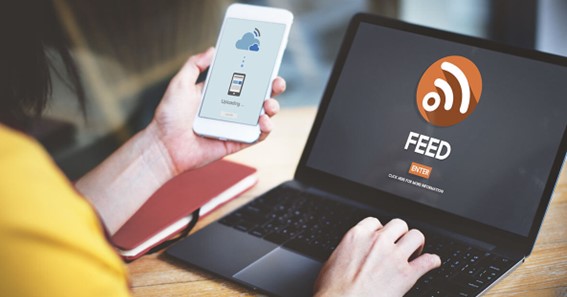RSS or Real Simple Syndication is a tool for content publishers to easily reach a wide audience. It also gives the end-user the ability to find the information they are looking for without the hassle of going from site to site. Here’s a brief introduction to RSS feeds and how a user can get started working with them, and why they should be available on your website.
RSS feeds: for the end-user
I have been on the Internet at least 6 hours a day for the past 10 years; Many more in the last 4. So, if you already know what an RSS feed is and want to know how it can benefit your website, you may want to skip this short introduction.
For those who aren’t fully familiar with what RSS feeds are, I’ll do my best to give a brief description. “RSS” stands for “Real Simple Syndication”. Basically, an RSS feed is just another way for news services or blogs that you visit often to deliver their content to you. Instead of going from site to site to read your favorite blogger or headlines from your local newspaper, RSS feeds are provided so you can read all your sites from one place.
RSS feeds are basically the same thing. Instead of going from site to site, you just go to one place, and all your headlines and blog posts come to you. No more wasting time visiting sites that may or may not have been updated the last time you visited (plus, no more flash ads telling you how you won something you didn’t really win Is).
To start subscribing to RSS feeds, the first thing you need to do is get a feed reader. Depending on your routine, there are several ways to aggregate your feed.
If you stick to Outlook, Outlook 2007 comes with an RSS feed reader by default:
outlook RSS reader
Or, if you use Firefox, search for “RSS reader” and choose one of the feed reader add-ons (currently 28):
firefox addon search
Or, if you use Google for everything (Gmail, GCal, GDocs) try Google Reader. I personally use this and have no problem recommending it to everyone:
Google Reader
Once you’ve selected an RSS reader, you’ll need to start subscribing. To find out if a site has an RSS feed, just look for the orange icon (RSS Feed Icon). If you read blogs and news sites, you may have seen them in the sidebar or somewhere in the content, or if you use Firefox, you may have seen the icon in the URL bar:
The RSS icon on CNN’s website
By clicking on the icon or the “Subscribe to our feed” link, you are directed to one of two pages. If you see the code, simply copy the URL and add the subscription address for your reader.
RSS XML code
If you are directed to a webpage like Feedburner, you will see options that you can choose which suits you best and which feed reader you have set up.
FeedBurner screenshot
Then, once you’ve subscribed to your feed, you can go into your feed reader and find news whenever you want. Here’s what my reader looks like.
screenshot of my reader
I curate around 300-500 posts a day from over 100 blogs and news sites. Obviously, your routine may be different, but the time I save surfing RSS feeds versus 100+ sites allow me to be a bit more productive in other aspects of my day, which I’m sure helps me a lot. Appreciate the boss.
But, what about site owners?